Here are the instructions for registering your device.
(Note: This process is only good for 24 hours from the time of registration. If you are planning on being on the network after 24 hours, you will need to register your device again.)
Step 1: Network Selection
- Connect your new device to the "BC_Public" network
Step 2: Device Registration
https://register.benedictine.edu/

Select "Visiting Guests of Benedictine College"
You must have a valid email address to receive your registration code. Enter the following information and press the "Request Guest Access"
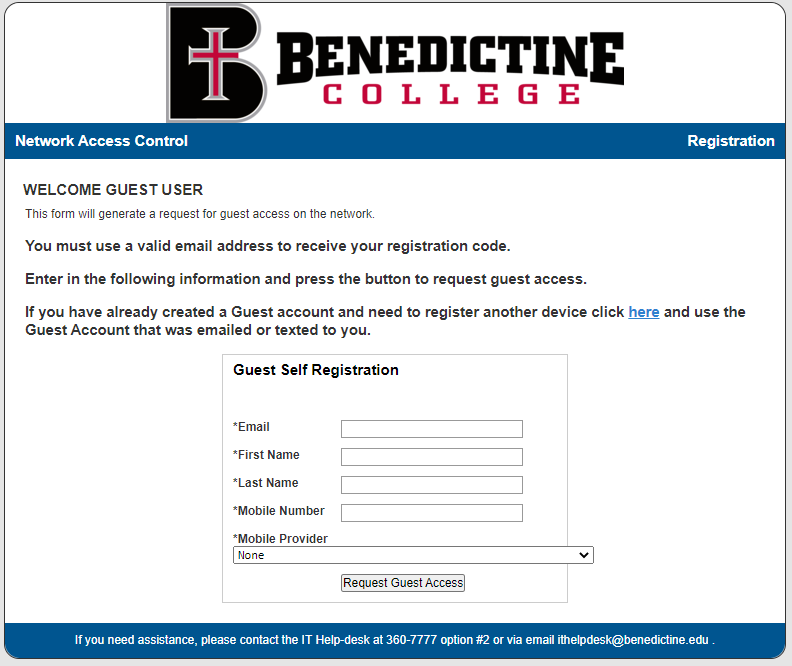
Step 3: Wait for text message
You will get a text message networkregistration@benedictine.edu with your temporary login credentials. Type that in on the registration page for completing registration. You will also be emailed the temporary credentials as well to the email provided.

Step 4: Registration Complete
Congratulations, your device is now registered!
Was this article helpful?
That’s Great!
Thank you for your feedback
Sorry! We couldn't be helpful
Thank you for your feedback
Feedback sent
We appreciate your effort and will try to fix the article